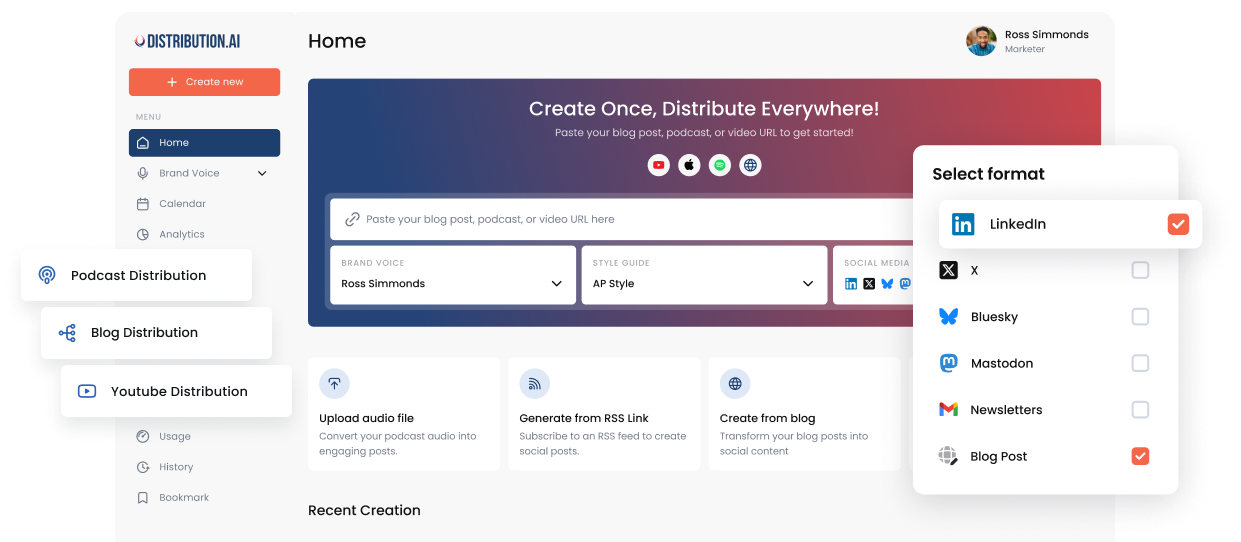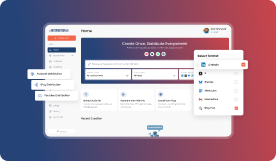LinkedIn Carousels: Why They Work & How To Make Them
LinkedIn carousels drive the highest engagement. Read on to understand why it drives engagement, how to create carousels, and the best practices to implement.
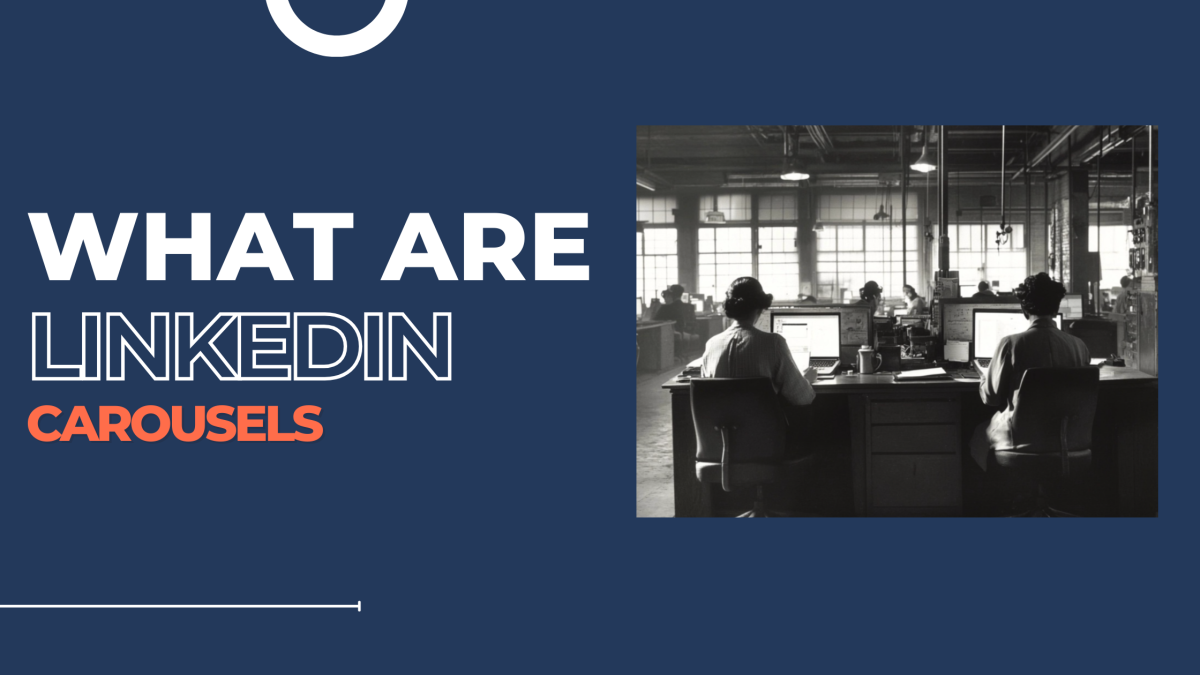
LinkedIn has evolved over the years from a digital résumé platform to a robust professional social network. Visual content—images, videos, and documents—now dominates social feeds across platforms, and LinkedIn is no exception.
Among these formats, “carousels” have captured the attention of marketers, content creators, and business leaders alike. In fact, posts with multiple images or carousels, and document-style posts drive the highest engagement—6.60%.
Although LinkedIn never officially named them “carousels,” it became common to refer to them that way because swiping through multiple slides mirrors the carousel experience found on platforms like Instagram or Facebook.
Today, this format is essentially created by uploading a multi-page PDF (or sometimes PowerPoint/Keynote exports) via the Document feature.
In this post, we’ll explore:
- What these carousel-like posts (PDF documents) look like on LinkedIn
- Why they’re an incredibly effective method for storytelling
- How you can create and share your own multi-slide masterpiece
What Are LinkedIn Carousels (PDF Uploads)?
LinkedIn’s “carousel” post is a slide-based post format. Consider it as a swipeable slideshow like PowerPoint, just in a PDF document style. Instead of posting a single image or a short piece of text, you share a series of slides in PDF format, which viewers can scroll through one page at a time. This swipeable carousel format is ideal for frameworks, storytelling, and data visualization.
Here’s one of the LinkedIn carousel examples from KPMG US:
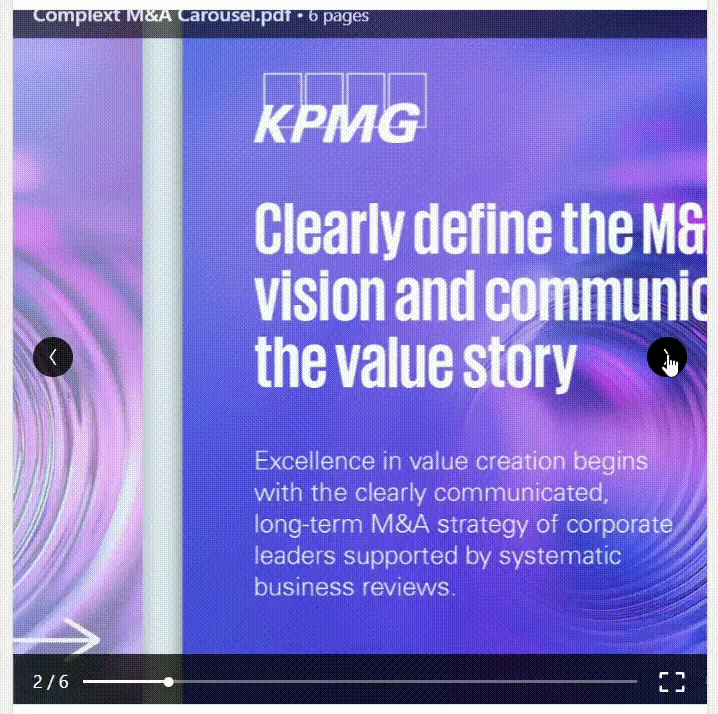
To create a carousel post on LinkedIn, follow these steps:
Step 1: First, click on “Start a post” on your feed.
Step 2: Write a caption and click on “+” sign as shown below.
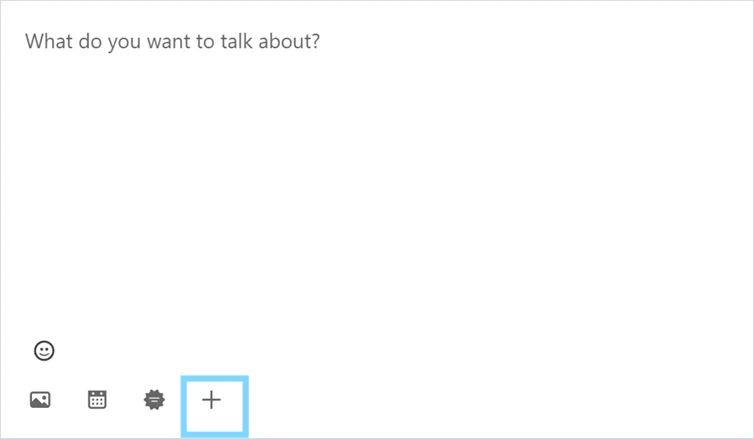
Step 3: On clicking the plus sign, you’ll get 4 additional icons:
- Share a hiring post
- Create a poll
- Add a document
- Find an expert
Choose “Add a document.”
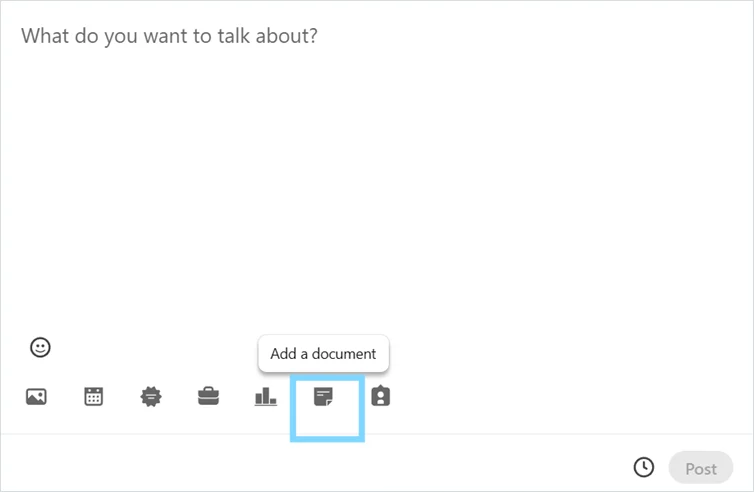
Step 4: Upload the PDF file (carousel) from your device.
Step 5: Once uploaded, enter a document title for increased discoverability. Check the preview, click on “done”, and hit “post.”
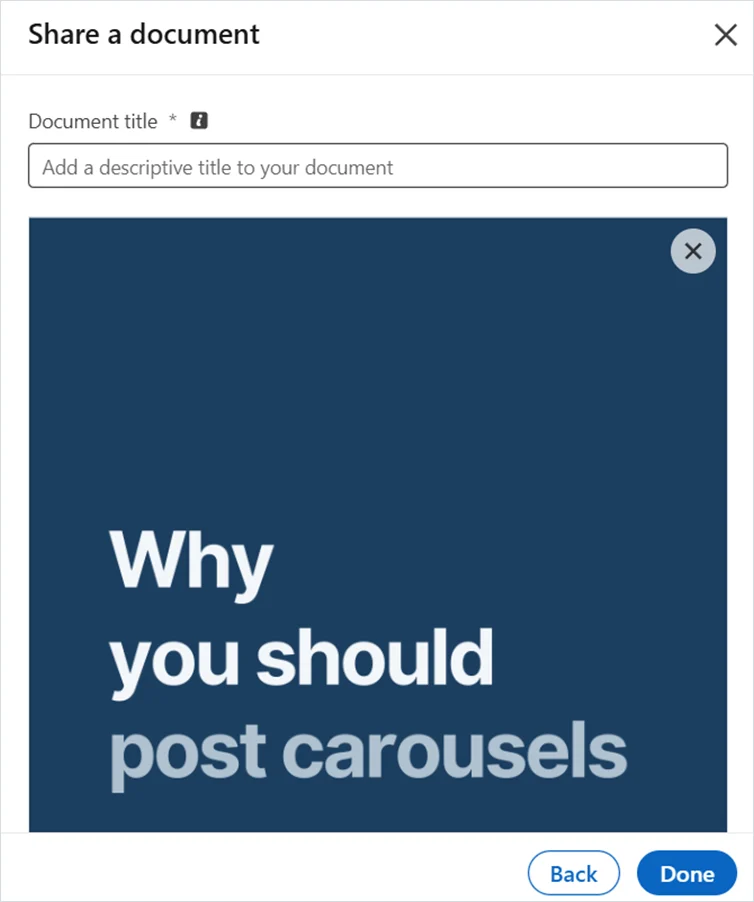
Now you’ve the answer to one of the most asked questions: Can you post carousels on LinkedIn?
But knowing how to upload carousels isn’t enough. Here are some key points to know about LinkedIn’s Document feature (or PDF upload):
- Supported file types: PDFs are most common, but LinkedIn also supports other file formats, such as PPT and DOC.
- File size limits: You can upload documents up to 100MB or 300 pages (whichever is reached first).
- Accessibility: Once uploaded, each page can be viewed in a swipeable format, akin to a carousel.
- Placement: Appears in your feed, on your profile, or on your company page if you’re posting as an admin.
By offering multiple slides, you can weave together a narrative or showcase data in a more engaging manner than a single static post. That’s why many people in the LinkedIn community have come to love this style, referring to it as a “carousel.”
Why Do Carousels Work So Well On LinkedIn?
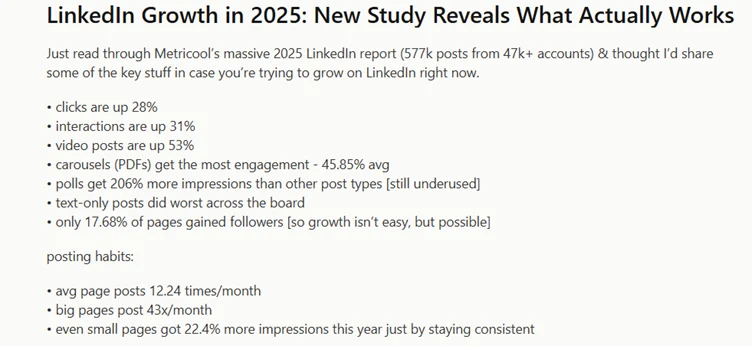
A Reddit post shared the highlights of Metricool’s 2025 LinkedIn report, and once again, it shows that carousels perform well on LinkedIn and get the most engagement—an average of 45.85%. But why? Here are some reasons.
Visual Storytelling: The Power of Narrative Flow
In a busy LinkedIn feed, people scroll past content at lightning speed. But thanks to the interactive format and storytelling flow, carousels stand out in the LinkedIn feed. Here’s how
1. Breaking the scroll
- A compelling cover slide with a visually striking design or a bold headline immediately catches the eye, urging users to pause and explore.
- This is often referred to as a pattern interrupt, a psychological cue that disrupts the typical scrolling rhythm and sparks curiosity.
2. Applying the AIDA framework
- Attention: The first slide grabs attention with a thought-provoking stat, question, statement, or introductory text.
- Interest: Subsequent slides pique interest by providing context, relevant facts, or a quick narrative arc.
- Desire: The middle slides showcase tangible benefits—how viewers can solve a problem, improve a skill, or gain insights.
- Action: The final slide or CTA slide encourages people to comment, share, or click a link to learn more.
3. Storytelling Hooks and “Bucket Brigades”
Think of each slide as a mini-chapter in a story. You can sprinkle in short, punchy “bucket brigade” phrases, such as:
- “But there’s more…”
- “Here’s the catch…”, or
- “Wait until you see this…”
These teasers nudge viewers to keep swiping to uncover the next piece.
Bucket brigades create a sense of anticipation, tapping into our innate desire to “finish” a story once we start.
By blending these elements, carousels transform simple data or bullet points into a guided journey—one that compels readers to stick around until the very end.
Higher Engagement Potential: Driving Conversation & Community
The multi-slide nature of carousels gives them an interactive feel, even if the only action is swiping. More interactions often mean:
Increased Dwell Time
- Time on post (or dwell time) indicates that LinkedIn’s algorithm notices. The more time people spend scrolling through your slides, the more likely the platform will boost your content in others’ feeds.
- Time spent = Relevance in most social media algorithms.
Encouraging Shares & Saves
- Longer-form, visually compelling resources—like a step-by-step guide—tend to earn saves or shares because people find them valuable.
- This aligns perfectly with AIDA—once you’ve built desire, people want to hold onto or share that information.
- More shares and saves indicate that the content is worth reading, further amplifying its reach.
Comment-Driven Conversations
- Carousels typically present more in-depth content than single-image or text-only posts, leading to thoughtful questions and feedback.
- A lively comments section boosts engagement, which again helps the post reach a wider audience (the LinkedIn algorithm thrives on interaction).
- From a marketing standpoint, this is a feedback loop—greater engagement yields more reach, which in turn fosters even more engagement.
Versatility: Fitting Nearly Any Use Case
Carousels give a creative space to experiment with visuals, storytelling, and interactive prompts. One of the greatest strengths of carousel posts is their adaptability. Marketers can employ proven persuasion and storytelling tactics to suit a variety of scenarios:
1. Product showcases
Before-and-after transformations, product features, or step-by-step usage guides can be laid out across multiple slides.
Example: A skincare brand might show the effects of a routine over several weeks, each slide revealing progress and details. This narrative approach piques the target audience’s curiosity about how the transformation was achieved.
2. Industry insights
Visualizing data or showcasing research can be more digestible and memorable when presented over multiple slides rather than crammed into a single infographic.
Using a carousel, marketers can either adopt the storytelling approach with a ‘problem-data-conclusion’ structure or present the key highlights of a report in the slides.
Ahrefs shared their State of AI in Content Marketing Report on LinkedIn using LinkedIn carousels. They used 63 slides to break down the report data and highlight their findings.
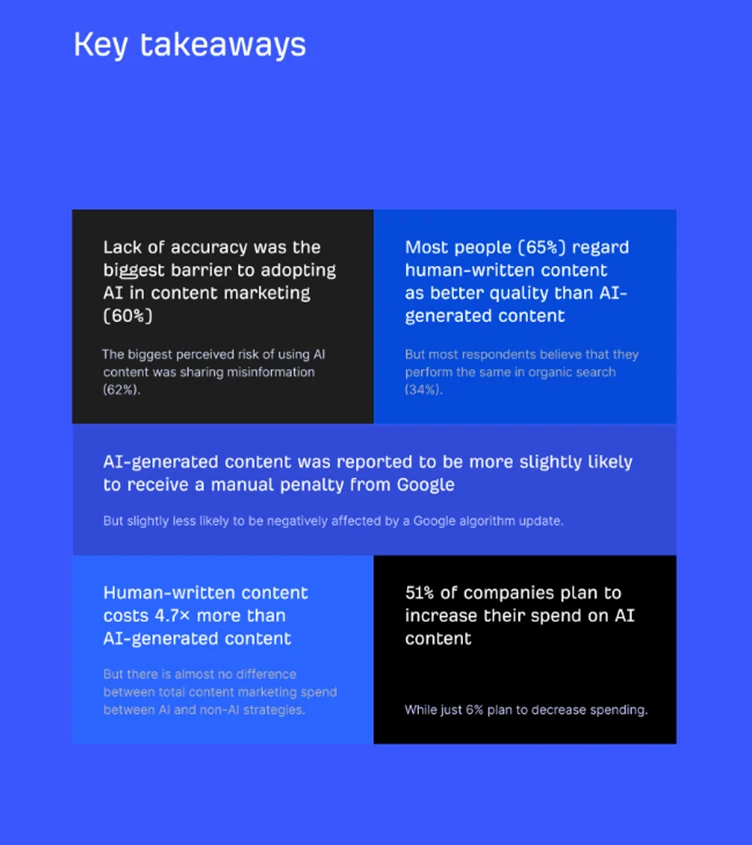
3. Thought leadership
When you present frameworks, processes, or how-to guides, the multi-slide format keeps readers engaged. Unlike text posts that may feel lengthy, LinkedIn carousels make it seem like a mini eBook condensed into a handful of slides—enough to inform without overwhelming.
By crafting each slide with a consistent theme, color palette, and tone, you maintain brand cohesion and position yourself (or your brand) as a trusted resource.
In short, carousels allow marketers to visually guide audiences through educational content, which might otherwise be perceived as boring. By leveraging AIDA, storytelling hooks, and bucket brigades, it helps you can help keep readers engaged from the first slide to the last.
How to Create PDF-Based LinkedIn Carousels?
Ready to try it out? Below is a comprehensive process for creating your first LinkedIn “carousel” post.
Plan your content
- Define your goal: Are you highlighting a product launch, explaining a complex concept, or sharing a mini e-book of tips?
- Outline the slides: Jot down the structure—slide 1 for an introduction, slides 2–5 for main points, and a final slide with a clear call-to-action (CTA).
Design and format slides
- Choose a consistent brand look: Align fonts, colors, and any logos or watermarks with your brand.
- Keep text minimal: Use concise bullet points, clear headers, or short paragraphs.
- Use visuals wisely: Incorporate charts, graphs, or supporting images where relevant. Avoid clutter.
- Create a logical flow: Think of your carousel as a short story with a beginning, middle, and end.
Pro Tip: You don’t need advanced design skills to create eye-catching visuals for carousels. Tools like Canva or PowerPoint offer pre-designed carousel templates, and Distribution AI generates images for carousels. Just make sure to select templates and images that are in contrast with the text and background for optimal readability.
Export as PDF
- Check dimensions: A 1080×1080 pixel size per page often works well for a square layout, but you can explore other ratios (e.g., 16:9).
- Ensure file size compliance: Keep your final PDF under LinkedIn’s limit of 100MB.
- Preview: Double-check each slide for typos, layout issues, or misaligned images.
Upload and publish
- Use the “Start a Post” option: As detailed at the start, use “Start a post” on your feed to upload and publish your LinkedIn carousel.
- Upload the file: Select document option > upload carousel file > add a title > preview and publish.
Pro Tip: Use the caption to provide key highlights of the content, incorporate relevant hashtags, mention team members, and collaborators.
Engage and analyze
- Encourage interaction: Prompt viewers to comment or share by asking a question in your caption or on the last slide. You can also mention “Repost if you like” on your CTA slide.
- Respond to comments: Foster discussion by replying to feedback or questions.
- Track performance: Observe likes, comments, shares, and saves. Compare the results to your typical single-image or text posts.
Measure and optimize
It doesn’t end with creating and uploading LinkedIn carousels. You must measure the post metrics to measure the effectiveness of your social media marketing efforts. Here are a few key metrics to monitor:
- Impressions: How many people saw it in their feed? More impressions, better visibility.
- Engagement rate: Likes, comments, and shares relative to impressions.
- Saves: If viewers find the content especially valuable, they might save it for later—a good indicator of quality.
- Click-Throughs: If you add a URL in the caption, track clicks using a UTM link for measurable results.
Distribution AI can help you track all your engagement metrics—from impressions, likes, shares, to click-through rates. You can track metrics across all your social media platforms (LinkedIn, TikTok, YouTube, Instagram, and more) on one dashboard.
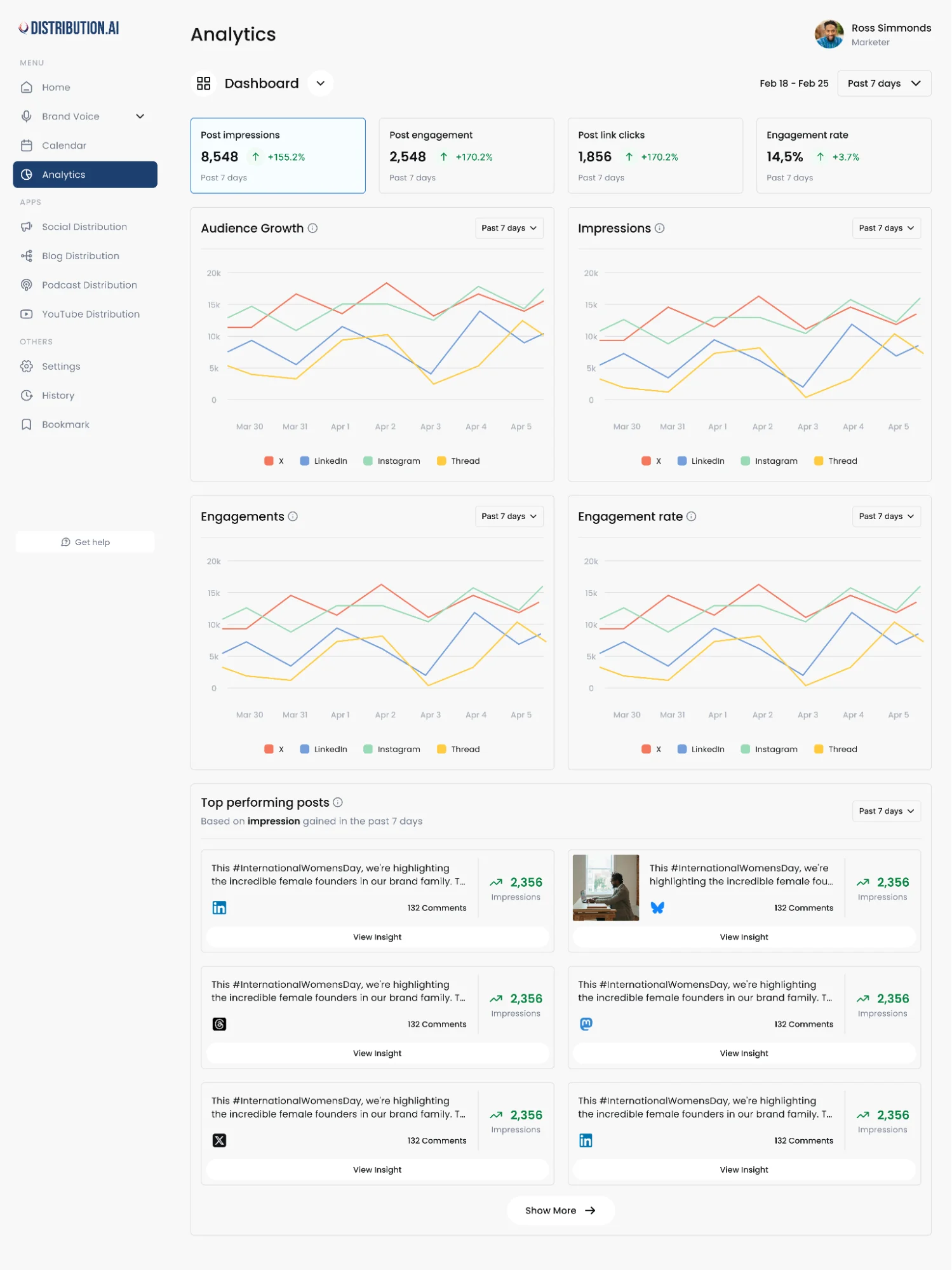
If you find that your carousels are not performing as expected, follow the metrics and refine your content accordingly.
- Perform A/B testing: Experiment with different headlines, slide counts, or design approaches.
- Feedback loop: Ask your audience what they found most helpful or where they’d like more detail.
- Consistency: Plan a schedule of regular posts weekly or monthly. Include a mix of engaging LinkedIn carousel, personal branding posts, LinkedIn videos on complex topics, and more to keep your target audience expecting more.
- Post during peak times: Identify the best times to post on LinkedIn and schedule your carousels. This will help you capture your audience when they are most active.
Distribution AI also offers A/B testing. It allows you to evaluate different versions of your post and select the one that resonates best with your audience.
Overall, Distribution brings everything on one platform. It allows you to create and schedule LinkedIn posts, generate carousels, infographics, and captions, and convert existing content assets to LinkedIn copies. It can even help build carousel ads.
The best part? Distribution AI generates all content in your brand’s voice and style, so your editing efforts are reduced.
Additionally, you can analyze the best times to post on social media and schedule your content to drive maximum engagement.
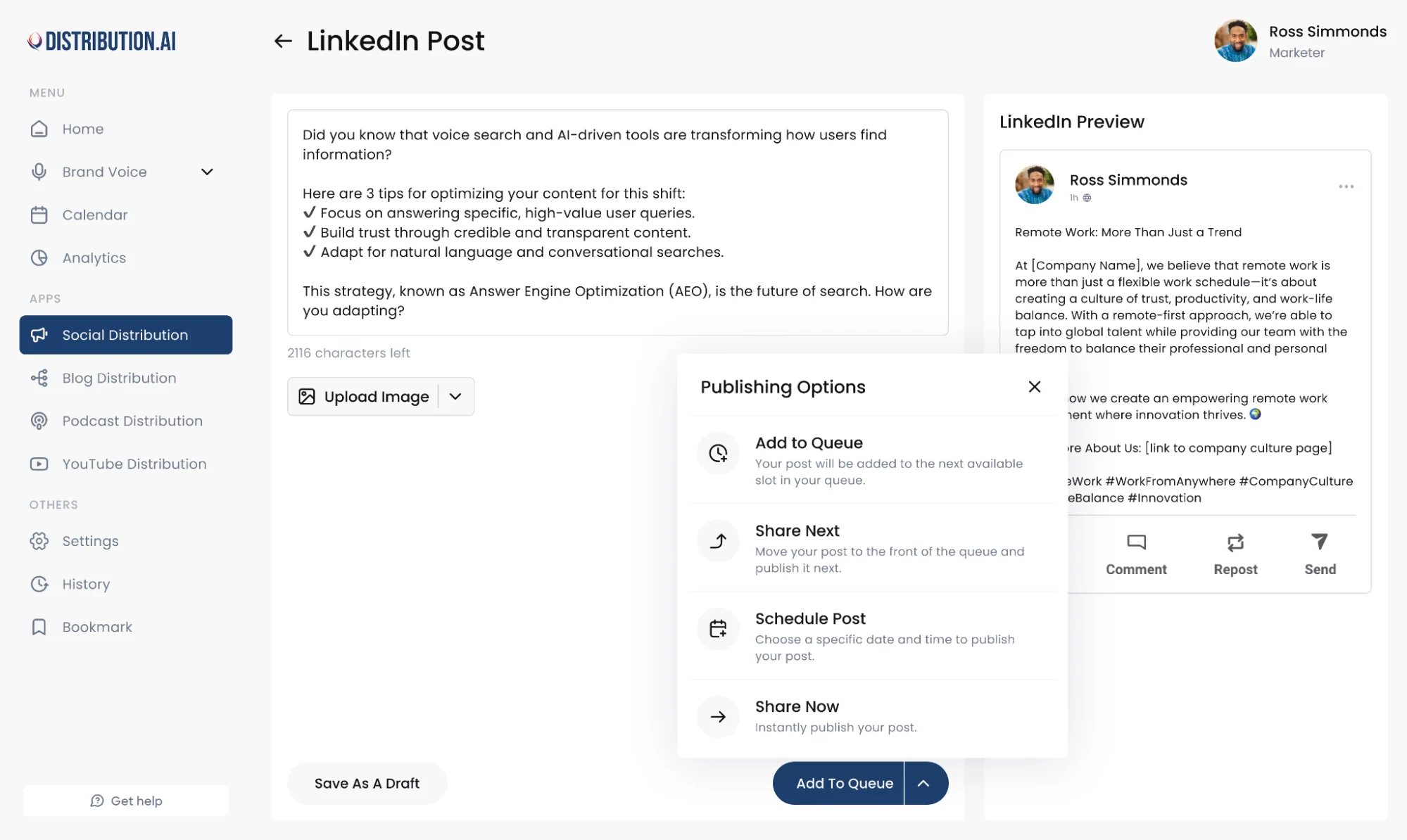
Best Practices for Creating LinkedIn Carousels
Keeping viewers engaged through all the slides is where most carousels succeed or fail. To maximize impact, focus on psychological triggers that keep people hooked to your content. This is where a well-planned content strategy and best practices come into play.
Storytelling techniques
- Start strong: Your first slide should pose a question, highlight a striking stat, or offer a punchy statement to hook the reader.
- Build anticipation: Each subsequent slide should encourage readers to keep swiping.
- Final CTA: Whether it’s “Visit our website,” “Leave a comment,” or “Get in touch,” clarify the next step you want the reader to take.
Design tips
- High contrast: Dark text on a light background (or vice versa) to ensure readability.
- Minimal text: Each carousel slide should have 1–3 key points or a short paragraph.
- Space and alignment: Use consistent margins and spacing to ensure your slides appear unified.
Pattern disruption
- Break the monotony by switching slide formats: Alternate between visuals, short text, bullets, and bold quotes to reset reader’s attention spans.
- Use interactive prompts: Ask questions mid-way, such as, “Which of these resonates with you most?” so the carousel feels like a conversation, not a broadcast.
✨Bonus Tip: Use social media automation tools to create and schedule carousels at the best-performing times, maintain consistency, and free up your bandwidth for content ideation and strategic decision-making. However, make sure to have meaningful interactions with your audience to boost post visibility, engagement, and build a network.
Ready to Try LinkedIn Carousels?
Whether you’re sharing a rebrand story, product updates, launching multiple products, or discussing a report, LinkedIn carousels tap into your audience’s love for visuals and narratives.
Using value-packed, organic carousel posts can lead to greater visibility, deeper connections with your audience, and improved credibility. And to create one, simply brainstorm topics, outline slides, create design templates for consistency, review, upload, and publish at an optimal time. Lastly, track its performance metrics and refine your approach for the next uploads.
If you want to simplify the process and save time on designs and texts, use Distribution AI. It can help you:
- Generate LinkedIn carousels
- Create carousel images and captions
- Write content from scratch and repurpose existing content
- Track engagement metrics to improve content performance
Want to explore more?
Frequently Asked Questions
Promote, repurpose & distribute your content with AI
Start 15-Day Free Trial