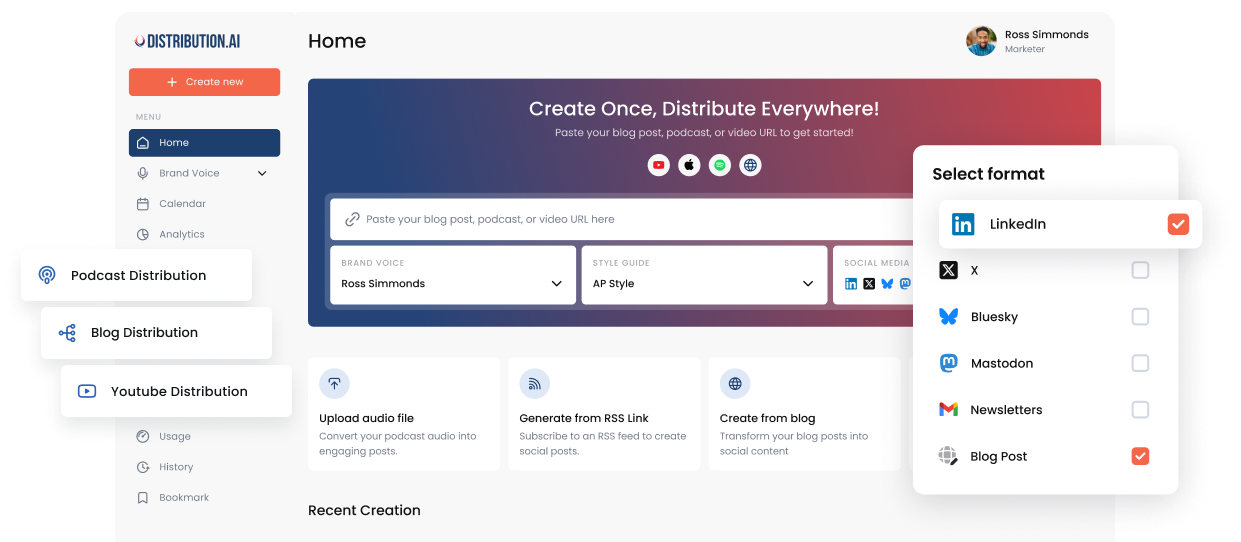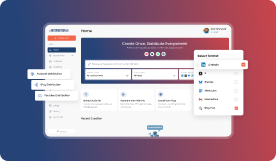LinkedIn Articles: What They Are, Their Role in SEO & Distribution
LinkedIn Articles are an underutilized yet powerful tool for building thought leadership and boosting your visibility. With the ability to share in-depth insights directly with a professional audience, these long-form posts can enhance your SEO, establish credibility, and drive meaningful engagement.
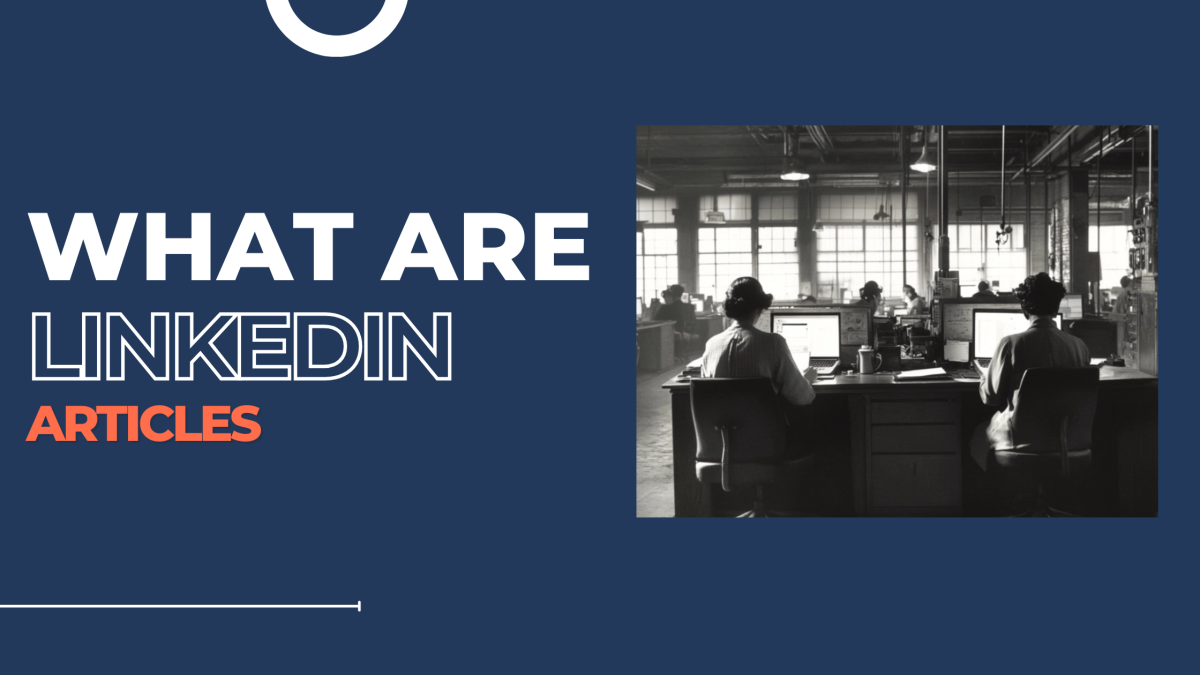
In the world of B2B marketing and professional networking, LinkedIn has long been a powerhouse.
As of late 2024, the platform boasts over 900 million users globally and has consistently introduced new ways for professionals to share and discover quality content.
Among the various content formats available on LinkedIn—short-form posts, videos, Live broadcasts—one of the most underutilized yet highly effective tools is the LinkedIn Article. This long-form content format not only allows you to share detailed insights and thought leadership but also carries the potential to improve your Search Engine Optimization (SEO) and drive significant brand visibility when properly distributed.
In this blog post, we’ll dive deep into what LinkedIn Articles are, how they can positively influence your SEO efforts, and how best to distribute them for maximum impact.
What Are LinkedIn Articles?
Definition & Format
LinkedIn Articles (originally introduced as LinkedIn Pulse) are long-form posts that go beyond the character limits of a standard LinkedIn status update. Unlike quick posts, which often cap out at a few lines or paragraphs, Articles allow you to write and publish in-depth content—think anywhere from 500 to 2,000+ words—directly within the LinkedIn ecosystem.
How To Write A LinkedIn Article
Step 1: Start Writing Your Article
- Navigate to your homepage and click on Write article in the share box at the top.
- If you’re a Super admin or Content admin of a LinkedIn Page, you’ll see an option to Publish as. Select the account you want to publish from and click Next. This will open the LinkedIn publishing tool.
- Use the dropdown menu next to your name in the top left corner to choose how you’d like to publish the article:
- As your personal profile.
- As a Super admin or Content admin of a LinkedIn Page.
- As an individual article or part of a newsletter (if applicable).
Step 2: Add a Cover Image
A cover image makes your article visually appealing. Here’s how to add one:
- Click Upload from computer above the title field to upload an image from your device.
- Alternatively, use Create a design to describe your design idea or start from scratch using Microsoft Designer.
Step 3: Write the Title and Content
- Title: Click into the Title field to add a headline for your article.
Note: If the Title field isn’t clickable, browser extensions like Lazarus or Grammarly may be causing interference. Disable these extensions and refresh the editor to resolve the issue. - Content: Click in the “Write here” field to begin typing your article. Use this space to craft engaging, valuable content for your audience.
Step 4: Enhance Your Article with Media and Formatting
From the toolbar at the top of the editor, you can add and style content to make your article more engaging:
- Images: Click the Media icon to upload images or drag them directly into the editor.
- Videos: Upload videos the same way using the Media icon.
- Links: Add rich media (e.g., tweets, Instagram images) by pasting the URL into the Links option.
- Code: Use the Code icon to embed highlighted snippets of code.
- Embedded Content: Click the Embed icon to insert LinkedIn posts, member profiles, or LinkedIn Pages.
- Style and Formatting: Customize the appearance of your article by adding:
- Bold or italic text.
- Ordered or unordered lists.
- Blockquotes or dividers.
Pro Tip: Mention other LinkedIn members or Pages in your article by typing ‘@’ followed by their name.
Step 5: Manage and Preview Your Article
Before publishing, review your article and make any final adjustments:
- SEO Settings: Optimize your article for search engines by adding an SEO title and description.
- Preview: Select Preview to see how your article will look once published.
- Share Draft: From the Preview screen, click Share draft to send the article to others for feedback. Note that viewers must be logged into LinkedIn to access the draft.
Step 6: Publish Your Article
When you’re ready to share your article with the world:
- Click Next in the top-right corner.
- Click Publish to make it live.
(Optional) Add a short commentary about your article in the “Tell your network what your article is about” field. - (Optional) Use the Clock icon next to the Publish button to schedule the article for a later date.
Who Can Publish LinkedIn Articles?
One of the best parts: any LinkedIn user can publish an Article.
You don’t need special permissions. Once published, your Article becomes visible on your profile under the “Activity” section (specifically under “Articles”). This feature was originally limited to influential users, but it’s now open to everyone, giving professionals of all backgrounds the opportunity to share long-form insights with their networks.
Unique Benefits
- Extended Word Count: Allows you to go beyond bite-sized updates and establish deeper thought leadership.
- Embedded Media: You can embed images, videos, SlideShare presentations (now integrated with LinkedIn’s platform), and other rich media for a dynamic reading experience.
- Professional Context: Unlike personal blogs, your long-form content is automatically showcased to a professional audience that’s more inclined to engage with business-related topics.
The Role of LinkedIn Articles in SEO
LinkedIn is not just a social media site; it’s a domain with high authority on search engines like Google and Bing. This means that well-crafted, publicly visible Articles have the potential to appear in relevant search results, driving organic traffic to your LinkedIn profile and, ultimately, your business website or personal portfolio.
3.1 Indexing by Search Engines
When you publish a public LinkedIn Article, Google and other search engines can index its content—just like any other webpage. According to LinkedIn Marketing Solutions and data from SEO platforms like Ahrefs, a LinkedIn Article with well-chosen keywords in the headline, subheadings, and body text can rank for specific keyword phrases, especially those related to professional or B2B topics.
Pro Tip: Make sure your LinkedIn privacy settings allow for public indexing; otherwise, search engines won’t be able to discover your Article.
3.2 Improved Personal/Company Visibility
•Personal Branding: Having your Article appear in search results can introduce new readers to your professional profile. From there, they may connect with you on LinkedIn or even visit your external website.
•Corporate Awareness: If you’re posting under a company page or referencing your company in your personal Article, you can channel new prospects to your organization’s page, potentially generating leads.
3.3 Best Practices for SEO
1.Keyword Placement: Choose relevant keywords (e.g., “B2B marketing,” “lead generation,” “employee retention strategies”) and include them in the title, subheadings (H2/H3), and naturally within the body.
2.Metadata & Alt Text: If you embed images, use descriptive filenames and alt text to help with additional SEO signals.
3.Linked Back to Your Website: Share supporting resources or link to relevant blog posts on your own site, but do so sparingly to avoid looking spammy.
4.Structured Reading: Use short paragraphs, bullet points, and headings to break up the text, making it more readable (which also helps with SEO).
4. Distribution & Promotion Best Practices
You’ve written an excellent Article—now what? Distribution is key to ensuring your content actually reaches the right audience.
4.1 On-Platform Sharing
•Share to Personal Feed: After publishing, share a quick summary or teaser in a regular LinkedIn post, linking to the full Article.
•Company Page Repost: If relevant, ask your company’s LinkedIn Page admin to repost the Article to reach a broader corporate audience.
•LinkedIn Groups: If you’re part of niche or industry-specific groups (e.g., “Human Resources Professionals,” “B2B Marketing Experts”), consider sharing your Article there—provided it’s relevant and adds value to the group’s conversation.
4.2 Off-Platform Promotion
•Newsletters & Email: Link to your LinkedIn Article in your email newsletter or email signature. This encourages your mailing list subscribers to connect with you on LinkedIn and engage with your content.
•Blog Embeds & Social Channels: If you have a personal or company blog, you can summarize the main points of the Article and embed a “Read more on LinkedIn” link. Additionally, share highlights on other social media platforms like Twitter, Facebook, or Instagram Stories.
•Employee Advocacy: If you work with a team, encourage them to share the Article with their own LinkedIn networks. Employee advocacy can multiply your reach significantly.
4.3 Engagement Tactics
•Prompt Discussion: End your Article with a question or poll to encourage comments. The more conversation, the better your visibility in the LinkedIn feed.
•Reply to Comments: Actively engage with readers who comment. Their networks will see their interactions with your post, potentially leading to more views and new followers.
•Hashtags & Mentions: Use 3–5 relevant hashtags, and consider tagging specific individuals or organizations that might find your content valuable.
5. Tips for Crafting Standout LinkedIn Articles
5.1 Choose Relevant, Timely Topics
Stay on top of industry news, emerging trends, or hot topics that your professional network cares about. Tools like Google Trends, BuzzSumo, or LinkedIn’s own Content Suggestions can help identify trending discussions.
5.2 Write a Clear, Engaging Headline
Your headline is your first impression. Aim to be descriptive yet attention-grabbing. For example:
•“How Hybrid Work Is Transforming B2B Sales Strategies”
•“3 AI-Driven Tips to Improve Employee Retention by 50%”
5.3 Incorporate Multimedia
A 2025 survey by Social Media Examiner found that posts containing videos or infographics increased engagement by up to 40% compared to plain-text posts. Embedding relevant images, videos, or data visualizations can help keep readers engaged from start to finish.
5.4 Consistency & Scheduling
If you’re serious about building thought leadership, aim for a regular publishing cadence—perhaps monthly or bi-weekly. Consistency helps your audience know when to look out for new insights from you.
5.5 Strong Call-to-Action (CTA)
End your Article with a single, clear CTA. This might be an invitation to comment, follow, send a direct message, or visit your website. Making your next step explicit helps drive deeper engagement.
6. Common Mistakes to Avoid
1.Keyword Overstuffing: While SEO is essential, overloading your text with keywords makes it clunky and can reduce readability.
2.Too Promotional: LinkedIn is about professional networking and insight sharing. Articles that read like sales pitches often perform poorly.
3.Neglecting Post-Publication Engagement: Publishing is just half the battle. Responding to comments, sharing the post in groups, and re-promoting content are crucial for ongoing visibility.
4.Ignoring Accessibility: LinkedIn is a global platform, so consider using headings, bullet points, and descriptive alt text for images to make your content more accessible.
Conclusion & Next Steps
LinkedIn Articles offer a powerful way to build your professional brand, earn SEO points, and engage with a highly targeted audience. Whether you’re a B2B marketer, entrepreneur, or social media manager, understanding how to leverage LinkedIn’s long-form content format can set you apart in an increasingly crowded digital space.
Key Takeaways
•LinkedIn Articles are excellent for sharing in-depth insights, beyond what short posts allow.
•They can rank on search engines, boosting visibility for you or your company.
•Distribution is key—use on-platform and off-platform strategies to reach the widest possible audience.
•Engage with readers in the comments and tailor your content around relevant, timely topics to maximize impact.
Ready to publish your first (or next) LinkedIn Article?
Take the following steps today:
1.Brainstorm a topic aligning with your audience’s current challenges.
2.Draft a compelling headline and outline.
3.Write a minimum of 500 words, integrating visuals and data for credibility.
4.Hit “Publish,” then share the link across your social channels, email lists, or even your company’s internal communication channels.
By following these steps and best practices, you’ll be well on your way to establishing meaningful thought leadership on LinkedIn—and potentially generating a steady stream of leads, network connections, and professional opportunities along the way.
Frequently Asked Questions
Promote, repurpose & distribute your content with AI
Start 15-Day Free Trial